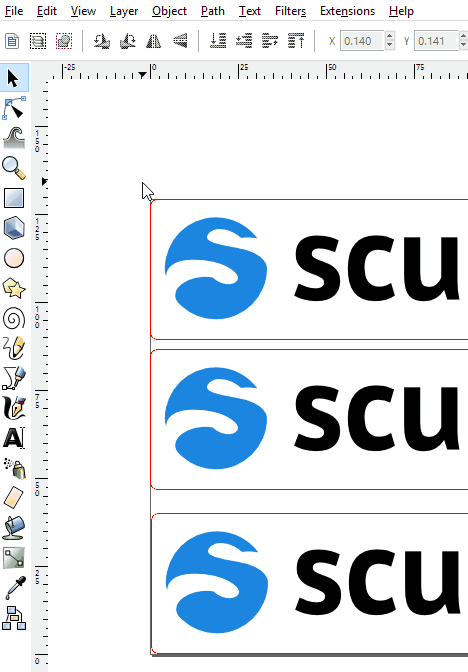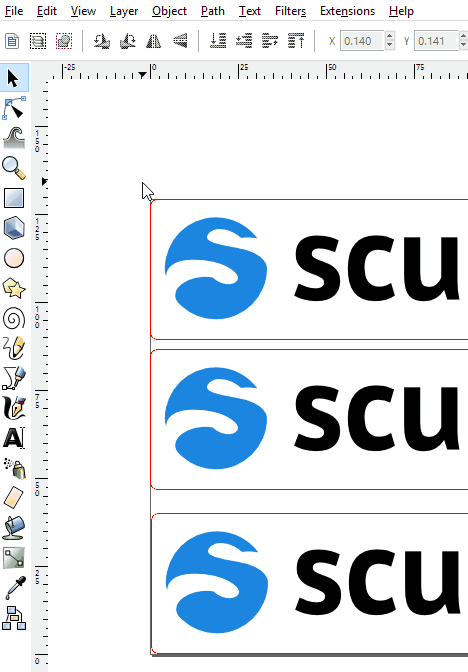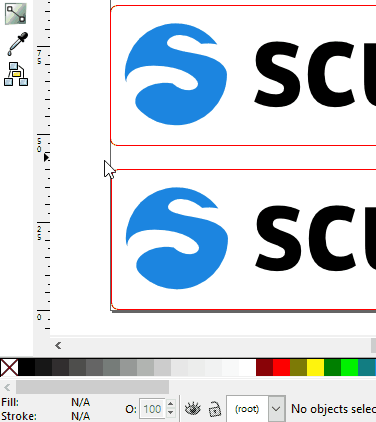使用 inkscape 做雷射切割設計
簡介
使用 inkscape 來做雷射切割設計的優缺點:
優點
- 是自由軟體
- 相關教學資源多
- svg 的檔案格式可以找到需多可參考與再次創作的檔案
缺點
環境設定
因為 inkscape 是向量繪圖軟體,不是專門設計給雷射切割使用的,所以需要小調整為適合雷切設計使用,讓設計更順手。
設定為幾何邊界框

設定格線為 mm

設定單位
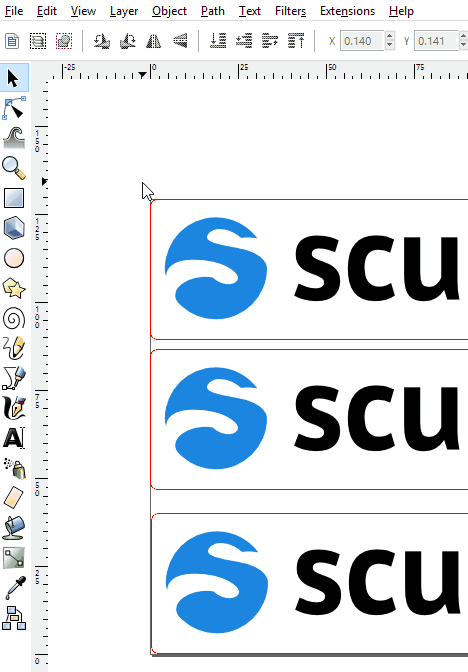
設定畫板尺寸以及單位為 mm
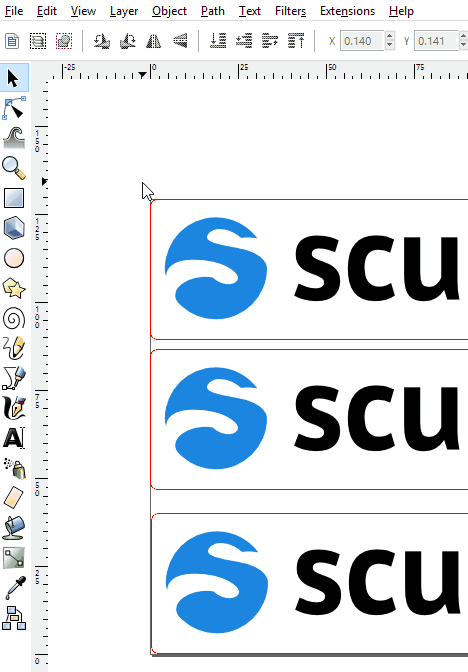
設定線條單位為 mm
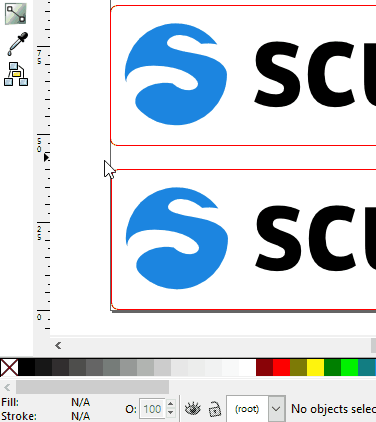
設定雷射切割專用的色板
下載 complete Lcomplete LaserCut palette fileaserCut palette file
- complete LaserCut palette fileWindows: %appdata%\inkscape\palettes (注:%APPDATA%通常指的是 \Users\<your-username>\AppData\Roaming)
- inkscape\share\palettes
- OS X & Linux: ~/.config/inkscape/palettes (注:〜指的是使用者的主目錄,通常為 home 目錄,輸入 /home/<your-username> 在 Linux 或是 /Users/<your-username> 在 OS X)
雷切設計操作重點
在 inkscape
- 線條寬度設為 0.001 mm
- 對齊
- 合併
- 轉外框,確定每個物件的線條都是 path
- 到 檢視 顯示模式 輪廓 ,切換成只有線條的顯示模式,檢查有無多餘與缺少的線條。
- 存檔為 .dxf 檔案格式
Inkscape 貝茲曲線練習
http://bezier.method.ac/
存擋
- 檢查線條粗細
File -> Save As Copy to do an "export" to DXF:

儲存選項中的單位必須為 mm ,其他設定如下圖所示:

參考資料
- https://wiki.nottinghack.org.uk/wiki/Laser_cutter/Inkscape
- Inkscape for laser cutting
- https://inkscape.org/zh-hant/learn/tutorials/
- https://wiki.nottinghack.org.uk/wiki/Laser_cutter/Inkscape#Custom_Colour_Palette
- https://www.sculpteo.com/en/tutorial/prepare-your-model-laser-cutting-inkscape/laser-cutting-inkscape-customizing-your-document-properties-inkscape/
- 如何運用雷射切割圖文說明
- 「如何運用雷射雕刻圖文解說」
- http://johnny21s.blogspot.com/search/label/Inkscape